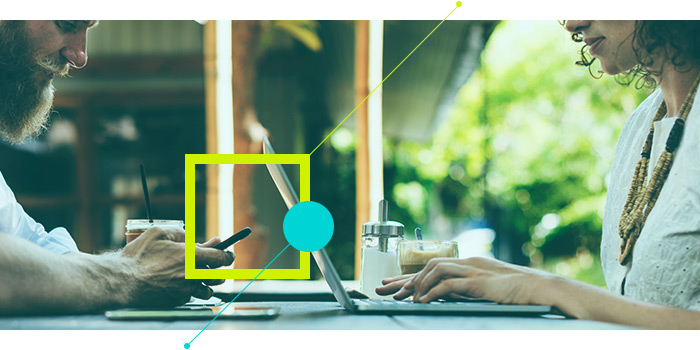Introducing 3 New Calconic Features to Take Your Calculator to the Next Level
| Last updated
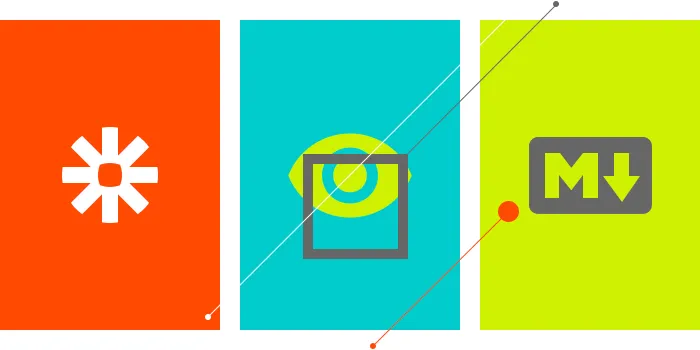
The Calconic experience just got better and easier thanks to some new dynamic elements. Here’s a quick overview of our three new features!
01 Unlock 1000+ Integrations with Zapier
What it is: Calconic is now Zapier integrated, which means users can connect their calculators to other web apps. What does this mean? Well, Zapier lets you do things like transfer generated leads to your CRM or marketing applications, and you can even forward online payments to finance systems.
This integration ultimately makes automating your work easier and makes for a much sleeker workflow. If you’re not familiar with Zapier, check out their website here.
Here’s how it works: Once a customer makes some calculations and fills out an email or order form, the generated lead information can be forwarded directly to whichever popular CRM system you use, like HubSpot, SalesForce, and others. You also have the option to forward email addresses directly to your MailChimp or MailerLite subscriber lists, or you can even drop them straight into Slack’s sales channel.
Just set it up, sit back, and let it do its thing.
See the full list of available apps on Zapier here.
02 Better UI/UX with Conditional Element Visibility
What it is: Our tool for the conditional visibility of a calculator’s elements lets you both hide or reveal specific input fields or calculator components, depending on the results or values entered into other input fields. When a condition for a specific field is true the field becomes visible – if not, it remains hidden.
Here’s how it works: For example, calculators can be set up so they only reveal calculated results once every input field is filled in (not null). Taking it a step further, if you’re building a calculator for a specific service – let’s say house cleaning – you can offer three plans (or conditions) based on customer needs: basic, plus, and custom. If the user chooses custom, this condition can make additional field visible, like how many rooms or the total area of the space that needs to be cleaned. Check out our tutorial!
It’s about giving your customers options and letting them get the information they need to make an informed decision. You offer the conditions – they choose what suits them best.
03 More Control on Info Block (Markdown)
What it is: Our third new feature is a dynamic element aimed at enhancing the visual appeal of your calculator while giving you the option to share more info with your customers. The markdown feature gives you the opportunity to use simple formatting on information blocks. It’s a fairly simple solution but it pairs well with the conditional visibility of a calculator’s elements feature mentioned above.
For example, you can add extra explanatory text that appears on specific calculated values (or ranges). Available options include:
- Headings H1, H2, H3
- Make text Bold and Italic
- List
- Add a link
Here’s how it works: This one’s pretty self-explanatory. We just strongly believe that well-formatted text is more powerful!
You’ll find more details about markdown expressions when you try to add an info block in our app.
We’re always on the lookout for new ideas to make Calconic even more dynamic and easy to use. Sometimes, the most innovative solutions are right in front of us the whole time, but we just need a fresh outlook to see the obvious. Feel free to share your feedback with us as well as any suggestions you might have to make Calconic even better for you and our community of users.
Subscribe to our newsletter!